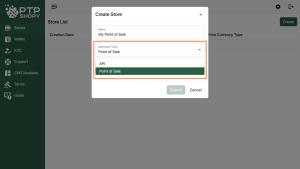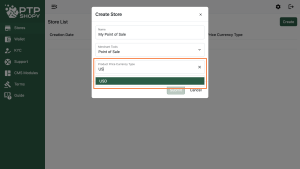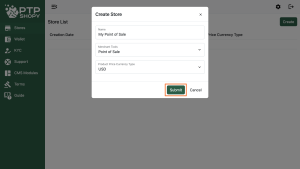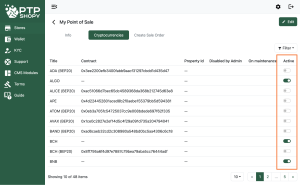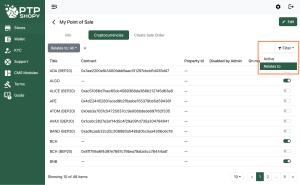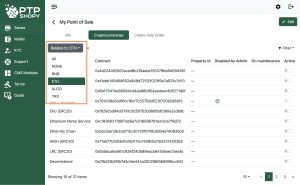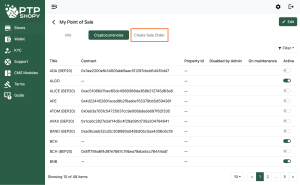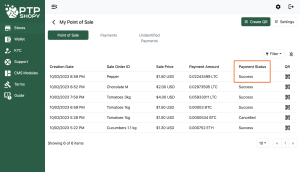Welcome to PTPShopy for Business! Here you can find out how you can adopt the best way to accept cryptocurrency payments.
PTPShopy Ecommerce Integration Guide
Should you decide to use cryptocurrency and start accepting crypto payments in your business?
Congratulations on making the decision to lower fees, accept payments for over 200 cryptocurrencies, and speed up payments! To help you, we’ve created a simple step-by-step guide to help you set up your business to start accepting crypto payments using the PTPShopy payment gateway, which allows you to receive over 200+ cryptocurrencies as payment for your products or services. And if you need a specific currency, then write to us in the support and we will add it. The guide is divided into different sections depending on how you want to integrate PTPShopy into your business and what features you want to use. You can follow from the beginning, or if you have already started, you can go to any point where you are already. Here is a handy table of contents for the online manual:
Go to ‘Stores’ https://merchant.ptpshopy.com/stores and click the ‘Create’ button
Or open the url: https://merchant.ptpshopy.com/stores/create
Write the store name and select the merchant tools – Point of Sale
Select your preferred default currency
Click the ‘Submit’ button
Select ‘Cryptocurrencies’ at the top sub-menu
Use the filters to select your currency
Click ‘Create Sale Order’ in the sub-menu to be redirected to the invoices section
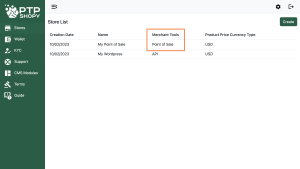
Go to ‘Stores’ https://merchant.ptpshopy.com/stores and select the store with the ‘Merchant Tools’ – Point of Sale
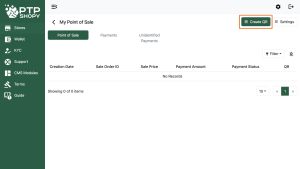
Click the ‘Create QR’ button
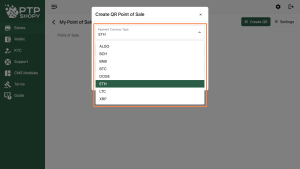
Select your payment currency
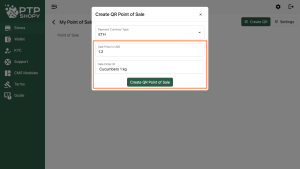
Input the amount, order id (your short description for this order) and click the ‘Create QR Point of Sale’ button
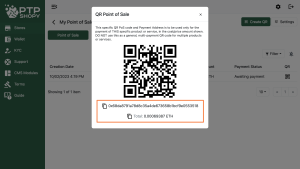
Show the QR Code to the buyer, or send the receive address with the total
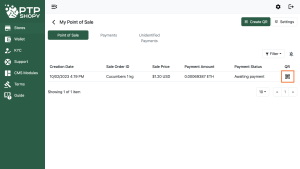
You can open the QR Code from the invoices list
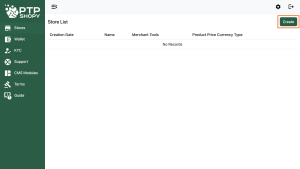
Go to https://merchant.ptpshopy.com/stores and click the ‘Create’ button
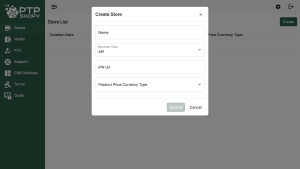
Or you can open this url: https://merchant.ptpshopy.com/stores/create
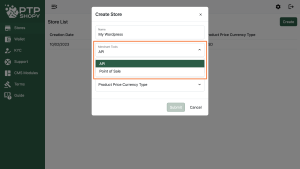
Write the store name and select the merchant tools – API
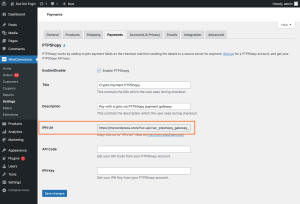
Copy the IPN Url from your site
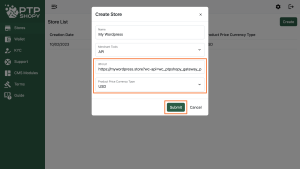
Paste the IPN url into the shown field, select the accepted currency and click the ‘Submit’ button

Select ‘Cryptocurrencies’ in the sub-menu
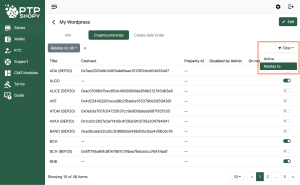
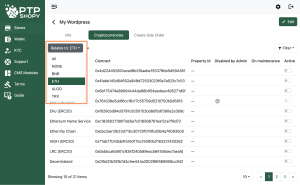
Use the filters to find your currency
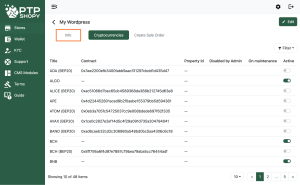
Click ‘Info’
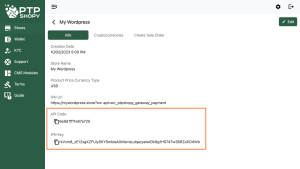
Copy the API Code and IPN Key
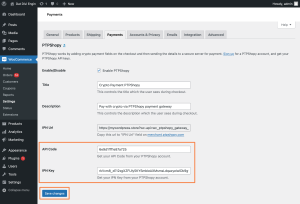
Paste to API Code and IPN Key into the website plugin section and click ‘Save’
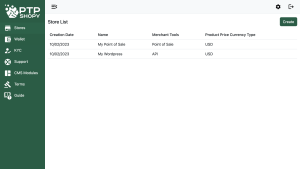
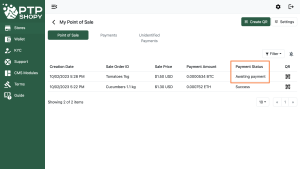
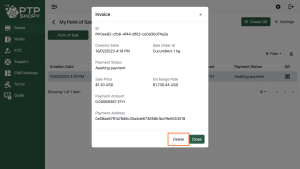
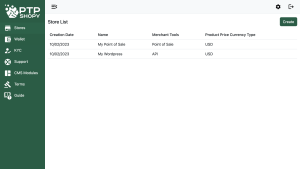
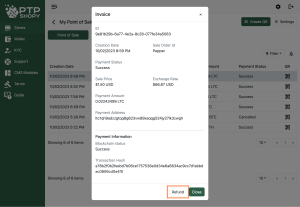
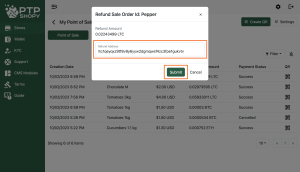

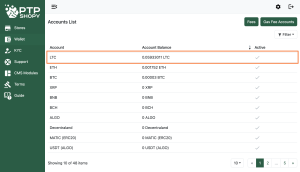
Go to the ‘Wallet’ https://merchant.ptpshopy.com/wallet and click on the currency you want to withdraw
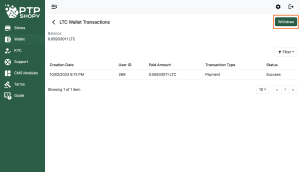
Click the ‘Withdraw’ button
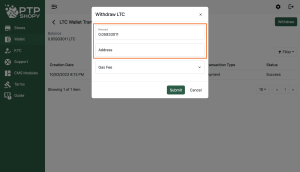
Input the amount you want to withdraw and the receive address
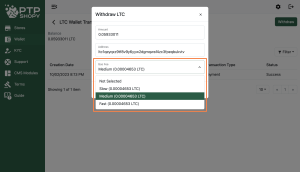
Select ‘Gas Fee’ and choose your preferred fee

Click the ‘Submit’ button
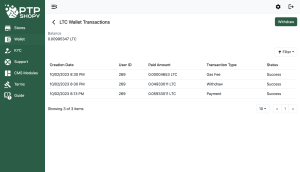
Success!
If you want to withdraw a token, then:
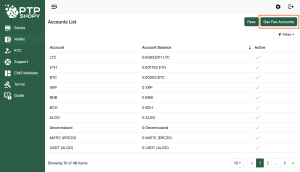
Go to ‘Wallet’ https://merchant.ptpshopy.com/wallet and click on ‘Gas Fee Accounts’
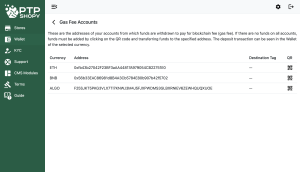
Select the base currency
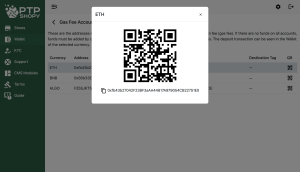
Deposit
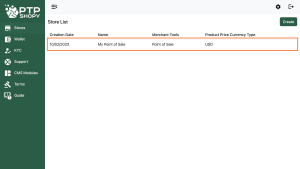
Go to ‘Store List’ https://merchant.ptpshopy.com/stores and select your ‘Store’
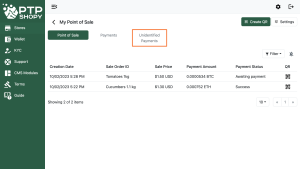
Select ‘Unidentified Payments’ in the sub-menu
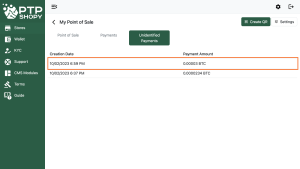
Select unidentified payment
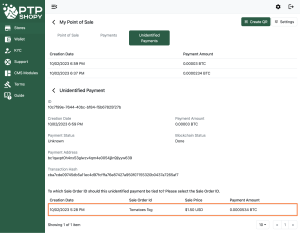
Select the invoice
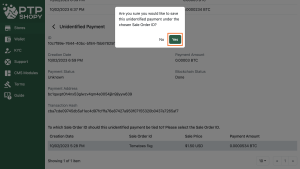
Click on ‘Confirm’